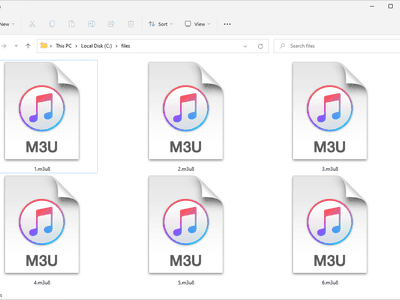
IPhone Stuck in ‘Attempting to Recover Data’ Loop? Here’s How to Break Free!

IPhone Stuck in ‘Attempting to Recover Data’ Loop? Here’s How to Break Free
How to Fix iPhone Stuck at ‘attempting data recovery’ Loop
Written By Harsha Alamchandani
Approved By Rohit Arora linkdin-icon ](https://www.linkedin.com/in/rohit-arora-666395203 )
Updated on12 Jun, 2024
Min Reading 4 Min- Share
Table of Content
Summary: If your iPhone gets stuck at ‘attempting data recovery’ loop screen while updating iOS, learn how to fix iPhone failed iOS update error and efficiently recover lost data using Stellar Data Recovery for iPhone.
Free Download Windows Free Download100% secure Free Download100% secure ](https://cloud.stellarinfo.com/StellarDataRecoveryforiPhone-B.exe ) Free Download Mac Free Download100% secure Free Download100% secure ](https://cloud.stellarinfo.com/StellarDataRecoveryforiPhone-B.dmg.zip )

Since the release of iOS 16, there are frequent complaints about flood updates leading to the_‘attempting data recovery’_ loop. Moreover, users are concerned about data loss in such situations.
Users globally reported that their iPhone gets stuck in the ‘attempting data recovery ’ loop while trying to install iOS updates. The issue occurs when they update to iOS 16 versions by using iTunes. It leaves the update in the lurch and erases some or all data from their iPhone.
iOS updates breathe new life into your device. However, the truth is that Apple’s every update brings some bug or new problem, like this one.
Read this post further if your iPhone screen gets stuck at the_‘attempting data recovery’_ loop during an iOS update.
It shares how to fix iPhone ‘attempting data recovery’ failed problem and recover lost iPhone data in any case.
You can apply the methods on iPhone 14, 13, 12, SE, 11, XS, XR, X, 8, 7, 6, 5, and 4 series. They are relevant to iOS 16 and below versions.
Common causes of ‘attempting data recovery_’_ loop on iPhone
The attempting to data recovery failed problem usually occurs when iOS is updated with iTunes. The ‘attempting data recovery’ screen takes a long time and is often followed by a prompt**‘press home button to restore.’**
Some of these occurrences were reported in the following scenarios:
- Users unplugged the iPhone from a PC or Mac during the update
- Downgrading from iOS 16 to 15 or below
- Updating iOS after jailbreak
How to fix iPhone stuck at the ‘Attempting Data Recovery’ loop
- Force Restart iPhone
- Put iPhone into Recovery Mode
Method 1: Force Restart iPhone
It’s essential to know that a force restart differs from a normal Restart. A force restart is advised when iPhone is not in its normal working condition. It is either hanged or stuck at the Apple logo or another screen in Recovery Mode or Restore Mode. It cuts the power and turns on the iPhone again. Force restart usually fixes many iPhone issues.
Steps to Force Restart iPhone 8 and earlier:
- Press and fast release the_Volume Up_ button
- Press and fast release the_Volume Down_ button
- Press and hold the_Side_ button (power) until the Apple logo appears
Steps to Force Restart iPhone X and later:
- Press and quickly release the_Volume Up_ button
- Press and quickly release the_Volume Down_ button
- Press and hold the_Side_ button until you see the recovery-mode screen.
Method 2: Put iPhone into Recovery Mode
If Force Restart doesn’t help, try this method. Recovery Mode helps in cases of failed iOS updates. Thus, whenever the iOS updates, the iPhone gets stuck at the ‘attempting data recovery,’ op put the device on Recovery Mode.
[Caution] : Recovery Mode erases the iPhone data, which can be restored with the help of iTunes backup. So, make sure that the iTunes version is the latest.
Steps to put iPhone on Recovery Mode:
- Connect iPhone to computer
- Open iTunes
- Force restart iPhone (with steps mentioned above)
- A dialog box appears. SelectUpdate
- After the Update process completes, set up your iPhone.
Fixed ‘attempting data recovery’ failed problem. Further, how to restore data on iPhone
Recovery Mode, though fixes iPhone’s_‘attempting data recovery’_ issue but at the same time erases all information from the device. You can restore iPhone data from iTunes backup or iCloud backup.
In case, iTunes/iCloud backups are not able to restore iPhone or you discover that some of the data is still missing after restoring the device, choose Stellar Data Recovery for iPhone .
The software is also helpful when you don’t want to recover all the data from iTunes or iCloud unnecessarily. Instead, it. It lets you recover precisely what you want, by allowing you to choose specific files like photos, videos, WhatsApp chats, or memos, Calendar, etc., and restoring them on the device.
Additionally, Stellar Data Recovery for iPhone also restores the data lost and deleted after jailbreak, water damage, a Black screen of death,iPhone stuck at Apple logo , screen damage iPhone, factory reset, etc. It supports recovery from iPhone 14, 13, 12, SE, 11, XS, XR, X, 8, 7, 6, 5, and 4 series.
Steps to Restore Data on iPhone with Stellar Data Recovery of iPhone
- DownloadStellar Data Recovery for iPhone on PC/ Mac
- Connect iPhone to the computer
- SelectiTunes from the software screen
- Follow the simple on-screen instructions
Download for Windows ](https://cloud.stellarinfo.com/StellarDataRecoveryforiPhone-B.exe ) Download for Mac ](https://cloud.stellarinfo.com/StellarDataRecoveryforiPhone-B.dmg.zip )
Wrapping Up
Users look forward to iOS updates. However, the experience can get irritating, when iPhone software updates fail. For example, iPhone_‘attempting data recovery’_ loop is a common problem faced after attempts to upgrade to the latest iOS 16.
Force restart of the device often resolves the ‘attempting data recovery ’ loop issue. If this doesn’t work, further try to get your iPhone on Recovery Mode. Later restore data via iTunes orStellar Data Recovery for iPhone . The software approach is straightforward and lets you select and restore the informathat you want.
Was this article helpful?


Also read:
- [New] Effortless Techniques to Record and Edit with Screencastify
- [New] In 2024, Mastering the Art of Obtaining Facebook’s Prestigious Blue Badge
- [New] Quick Start Guide Zooming Into FB Live on the Web
- [Updated] Spectral Synchronization Kit for 2024
- Acquire BitRaser Drive Annihilator: The Premier Hardware Erasure Solution on the Market
- Advanced File Shredding Solution for Windows - Stellar File Eraser v5, Tailored Setting Planner Included
- Best 9 Screen-Free Adventures in Mobile Gaming (Android Edition) for 2024
- Cookiebot Solutions: Tailoring Web Experiences to Individual Preferences
- Essential Guide to The Top 5 Windows Snipper Tools for 2024
- How to Crop and Export Videos to Instagram for 2024
- InShot Evaluation How It Stacks Up in Editing Arena for 2024
- Mac Deletion Mastery with Stellar File Eraser - Plan Your Data Purge Using Calendar Options
- New In 2024, From Zero to Hero Top Online Animation Makers for Beginners
- Schedule Your File Destruction on Windows Using Stellar File Eraser 5 Standard Edition
- Scheduled Erasure with Stellar File Eraser Pro: Secure Mac Data Management Tool
- Side and Back Lobes Are Usually Undesirable as They Represent Radiation in Directions that Do Not Contribute to Effective Communication and Can Cause Interference.
- Stellar Delivers a Breakthrough in Accessible Data Recovery Technology for Non-Techies
- StellarMac File Deletion Suite - Basic Plan with Time-Sensitive Clean Sweep Options
- Unlocking Potential with Innovative Cookiebot Solutions for Websites
- Title: IPhone Stuck in ‘Attempting to Recover Data’ Loop? Here’s How to Break Free!
- Author: Steven
- Created at : 2024-10-07 16:33:10
- Updated at : 2024-10-12 16:43:28
- Link: https://data-safeguard.techidaily.com/iphone-stuck-in-attempting-to-recover-data-loop-heres-how-to-break-free/
- License: This work is licensed under CC BY-NC-SA 4.0.
