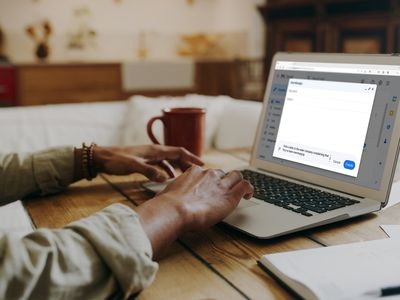
Ultimate Wipeout Technique for iPhones on Both Windows and Mac Computers | Stellar Tips

Ultimate Wipeout Technique for iPhones on Both Windows and Mac Computers | Stellar Tips
How to Completely Wipe an iPhone on Windows or Mac?
Written By Vishakha Singh linkdin ](https://www.linkedin.com/in/vishakha-singh-717931aa )
Approved By Rohit Arora linkdin-icon ](https://www.linkedin.com/in/rohit-arora-666395203 )
Updated on24 Nov, 2023
Min Reading 6 Min- Share
Table of Content
Summary: This blog puts together different methods to wipe an iPhone on Windows or Mac and protect your privacy. You can also skip the manual methods and download Stellar iPhone Eraser to erase your old iPhone data permanently and make sure it cannot be recovered.
Buy Now Buy Now Buy Now](https://www.stellarinfo.com/erase-iphone-data/buy-now.php )
Wiping an iPhone clean will erase all your data, settings, and apps. This way you can be sure that your personal information is safe and secure, even when you sell your iPhone or give it away. You can also remotely erase a stolen iPhone to protect your privacy and sensitive info.
In this blog post, we’ll explain how to wipe an iPhone on Windows or Mac systems, so you can make sure all your personal data has been permanently erased.
How to Wipe an iPhone?
Before starting, it’s crucial to back up your data to avoid losing any important files and folders. You can back up your iPhone by using iCloud, iTunes, or Finder on your Mac or PC.
Next, follow the step-by-step instructions on how to wipe an iPhone using iPhone erasure software, iTunes and iCloud.
How to Completely Wipe an iPhone Using iPhone Data Erasure Software?
To wipe the iPhone data completely beyond the scope of recovery, use a professional iPhone Data Eraser software like Stellar Eraser for iPhone . This tool permanently deletes all your personal files, including photos, videos, iMessage, text, chats, and more.
This data eraser tool can permanently delete third-party apps’ data, browser search history, and more. It erases data from all iOS devices like iPhone, iPad, and iPod Touch. Stellar iPhone Eraser is compatible with the latest iPhone 14, 13, 12, 11, and below versions and even all iPad versions, such as iPad Air, iPad Mini, and others.
This software deletes iPhone data permanently making it unrecoverable by any other data recovery software. It can be considered the best data erasure tool for your iOS devices before you want to sell, exchange, recycle, or give them away.
Download for Windows ](https://www.stellarinfo.com/erase-iphone-data/buy-now.php )
Steps: How to Wipe An iPhone with Stellar iPhone Eraser Tool
- Download and installStellar Eraser for iPhone on your Windows or Mac system.
- Launch the software and click onErase Data option.
- Now, clickNext on the Erase iPhone Data screen.
- Now, connect your iPhone to your computer and clickErase to delete data from the selected device.
- ClickYes in theErase Process dialog box to initiate the erasure process.
- Once the process finishes, clickOK in theData Erase Complete box.
Your iPhone now is completely wiped and all your personal data and settings are removed from it.
How to Wipe Your iPhone Via iTunes?
Connect your iPhone to Windows or Mac system and then enter the Recovery Mode to wipe your device clean. This method is ideal for situations where you have forgotten your Apple ID password.
Steps: How Do You Wipe an iPhone using iTunes?
- Connect your iPhone to Mac or Windows computer using a USB cable.
- Open theFinder window on Mac if you are using macOS Catalina or a later version. Or openiTunes , if you have macOS Mojave or an earlier version or have a Windows PC.
- Enter theRecovery Mode on your iPhone. Remember steps on how to put your iPhone on recovery mode depends on the device.
- Next, on your computer screen, clickRestore when a pop-up saying‘there is a problem with the iPhone’ appears.
- If you don’t see the pop-up window, open theiTunes orFinder window, select youriPhone , and click theRestore iPhone option.
- Next, click theRestore and Update option. It might take a while for iPhone to reset, however, don’t disconnect your iPhone from the computer until the reset process is completed.
How to Wipe out iPhone Via iCloud?
If you have lost your iPhone, you need to wipe the data remotely from your device using the iCloud website.
Note:
1. This method will only work when you have the Find My feature enabled in your iPhone’s iCloud settings.
2. Missing/ lost iPhones should be connected to the internet when erase command is initiated.
Steps – How to Wipe an iPhone Remotely Via iCloud?
- On your computer, open iCloud.com/find in the web browser. You need to enter the same Apple ID and password as that of your lost iPhone.
- Click onAll Devices and select theiPhone that you wish to wipe clean. Remember a green dot against the device means it’s online, whereas a grey dot indicates the iPhone is offline.
- Next, click onErase iPhone option from the menu that appears.
- In the confirmation box, clickErase .
- Verify your identity by entering your Apple ID, password, and two-factor authentication code. If asked, do you trust this browser, clickTrust to continue.
- Enter yourphone number and clickNext .
- Finally, enter amessage that will appear once the iPhone has been erased. Then clickDone .
- iCloud will let you know that the erase process has been started.
Conclusion
There are different ways to wipe your iPhone clean on Windows or Mac systems. Moreover, wiping an iPhone is an important step in protecting your privacy and personal information.
If you have forgotten your Apple ID password, you can erase your data on your iPhone via iTunes. Another method to erase all content and settings of lost or stolen iPhones is by using iCloud.
However, if you want to wipe your iPhone clean beyond the scope of recovery, use Stellar Eraser for iPhone tool. This tool can permanently delete personal photos, audio, videos, passwords, installed apps, etc. saved in your iPhone.
Try the free trial version of the software to evaluate its features.
Download for Windows ](https://www.stellarinfo.com/erase-iphone-data/buy-now.php )
FAQ
1. Can I erase my iPhone remotely if it is offline?
No, your iPhone data cannot be erased when it’s offline. The remote erasure process through iCloud.com will begin only when the lost iPhone is turned on and connected to the Internet.
2. How to permanently erase old iPhone data?
Use the Stellar iPhone Eraser tool to permanently erase old iPhone data like personal photos, videos, messages, chats, contacts, audio, and other data. The iPhone data erased through this tool cannot be recovered by any iPhone data recovery software.
3. Can I recover the data after erasing the iPhone via Stellar Eraser for iPhone?
No. Once you have wiped your iPhone clean with Stellar Eraser for iPhone tool, your data is completely gone beyond the scope of recovery using any other data recovery software.
4. How to wipe an iPhone and iPad Without Apple ID?
You can use Stellar Eraser for iPhone or iTunes for erasing iPhone and iPad without Apple ID. For more information, read this blog .
Was this article helpful?


Also read:
- [New] Downloading YouTube's Iconic Icons via Web, Windows/Mac Methods
- [New] The Art of YouTube Editing A Compreenasive Guidebook
- [Updated] 2024 Approved Elite Cloud Saving Solutions Compilation
- [Updated] 2024 Approved From Mundane to Memorable Transform Your Social Media Identity with These Tips
- [Updated] In 2024, Twitter's Mandated Video Dimensions (Aspect Ratio Noted)
- [Updated] Unlimited Sky Storage Solutions for Your Visual Chronicles, Free & Premium
- Calls on Poco F5 Pro 5G Go Straight to Voicemail? 12 Fixes | Dr.fone
- Can You Rely on Windows Defender for Identity Theft Prevention? Insights From YL Computing's Expertise
- Complete Data Cleanse: Stellar Eraser Standard Edition on Windows Platforms
- Efficient File Cleanup: Stellar File Eraser Pro - Set Your Schedule on Windows
- Elevate Your Digital Strategy Using Cookiebot Technology
- Expert Website Optimization Using the Advanced Features of Cookiebot Technology
- Seamless Functionality - Thanks to Cookiebot Solutions
- Solving Issues With Acer's eRecovery Management Functionality - Comprehensive Tips
- Windows Privacy Revolution: Automate with Stellard File Eraser v5 - Set Schedule, Secure Deletion
- Title: Ultimate Wipeout Technique for iPhones on Both Windows and Mac Computers | Stellar Tips
- Author: Steven
- Created at : 2025-02-13 02:34:35
- Updated at : 2025-02-19 16:57:57
- Link: https://data-safeguard.techidaily.com/ultimate-wipeout-technique-for-iphones-on-both-windows-and-mac-computers-stellar-tips/
- License: This work is licensed under CC BY-NC-SA 4.0.
